Statistics Manager
All the statistics that you need in one place
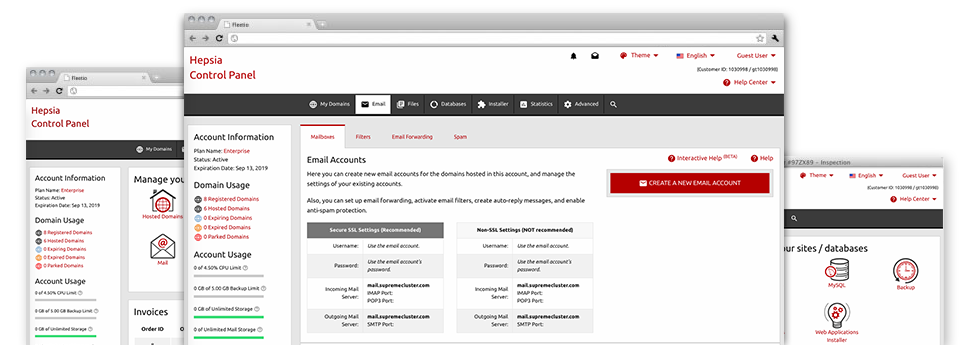
The thorough web analytics figures inside your Web Site Control Panel will enable you to watch just about all activities on your site. You will get actual time information about the stress produced in your hosting account and the site traffic they have on a per–hour, weekly and monthly basis. You will also find information about our system as a whole including the physical IP address, the OS, the variations of PHP and MySQL and many more. All the details is sorted in sections for you to find it.
Server Information
Check out info about your server
If you need to check what is the existing version of PHP or MySQL or the Operating System on the server where your account is located, simply go to the Server Specifics area of the Web Site Control Panel. There you can also find info about the setup Perl modules, the inbound and outgoing email servers, plus the actual IP address of the hosting server.
You can find the web hosting server information table inside the Stats area of the Inspired Journey Hosting Web Site Control Panel.
Access & Error Logs
Get hold of info on your websites’ efficiency
With the data generated in the Access & Error Stats area of the Web Site Control Panel, you are able to locate just about any eventual issues with the effectiveness of your websites. The access records will highlight all sorts of files such as texts, pictures and video clips that were looked over by your site visitors while the error logs will record virtually any warnings and faults that have taken place throughout their stay on your site.
You are able to open the access and error log data for each of your working websites from the Statistics Manager area of your Web Site Control Panel.
Traffic Statistics
View your web site customers live
Checking the web site statistics of your website is the best way to observe how your online marketing strategy works. Through the Web Site Control Panel enclosed Internet reports applications – Webalizer and Awstats, you can monitor the amounts of viewers that flock to your site, and also the quantity of hits they create and pages they load on a daily, weekly and monthly base.
To review the stats information, just go to the Website Statistics area of the Web Site Control Panel and then load the statistics file for a selected host. It is not necessary to set up anything at all on your end. We activate the statistics right after your site moves on the Internet and starts generating visits.
CPU Statistics
Keep tabs on your websites’ operational load
The web server’s CPU is critical for the connection between your web site and its website visitors. The more advanced and resource–intensive your web sites are, the more server resources and server operation time will be necessary for them to operate.
From the CPU statistics part of the Web Site Control Panel, it will be easy to monitor the employment of CPU resources accumulated by all of your websites. This will let you take appropriate procedures and improve your sites in case the CPU utilization allocation is exceeded. You can view all–inclusive CPU reports for every day and month or even for a full calendar year.




